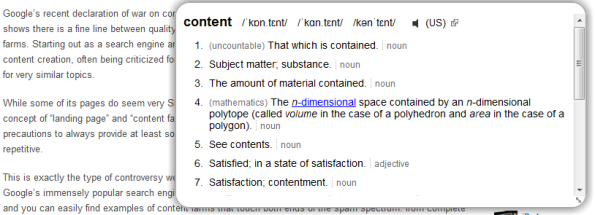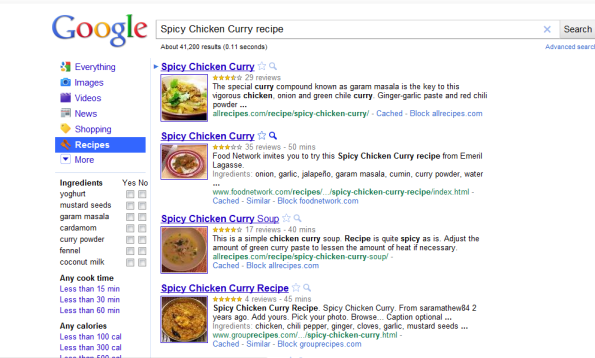Archive
Google Chrome Extensions – Google Dictionary(by Google) and Dictionary Lookup
Today I was reading an online newspaper and one word came into my way which i was not sure the meaning of it.So naturally i was curious to know the meaning of that word and i just selected and right-click on that particular word and click the option Search Google for ” “ and got the answer in different page searched by Google.It was tedious job that I didn’t like it.So i started scratches my head and started looking for options which can make my job easy and i end up with two excellent Google Chrome extensions –
1. Google Dictionary(by Google)
2. Dictionary Lookup
These two extensions are very simple,powerful and easy to install in your Chrome browser.
1. Google Dictionary(by Google)
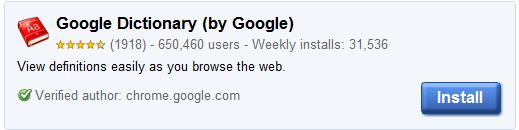
This extension is very simple but very popular among the users.As you can see weekly huge amount of users are installing in their chrome browser.
Once installation process is done you need to refresh the page to see the effect of this extension.
How to use :
Just double click on the word which you wish to see the meaning one small pop-up window will appear with the meaning of that word.
To know the full definition(synonyms,part of speech labels etc) and other web definition of the word or phrases you need to click on the dictionary icon on the right side of the address bar.
Why this dictionary extension is so popular?
The best and unique part of the extension is it supports translation.It support many other languages like..
– English
– Chinese
– Czech
– Dutch
– French
and many more.
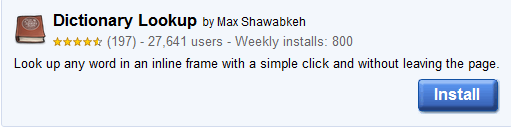
This is another very simple yet powerful extension we can use for Google Chrome browser in order to get the meaning of the word or phrases.This dictionary extension is bit different from Google dictionary extension.
To view complete definition in Google Dictionary you have to click on the small dictionary icon in the right sight of the address bar but Dictionary Lookup will show you full definition of the word and phrases in the same pop-up window when you double-click on the word or phrases.
So the uniqueness of this extension is you needn’t not click some other places to know the complete definition(Synonyms,Antonyms,Part of speech labels,examples etc) of the word or phrases.With double click of the word one pop-up window will show you full definition of the word and the beauty of this extension is you can listen the pronunciation of the word like other online dictionaries.
How to configure Dictionary Lookup Extension
=> First you need to install this extension from here
=> Now go to dictionary lookup option and select ‘none’ option from Mouse lookup modifier by this you needn’t to hold ‘Alt’ key in order to view the pop-up window.
=> Next refresh those pages which already opened on your browser to see the effect of this extension.
Trust me chrome dictionary extensions will help you to be more productive and save lot of time. 🙂
Google Recipe View : Let Our Search To Be More Personal And Productive
Every time Google is coming with something more innovative and users friendly ideas and recipe view is the one of them.Google has added a new feature Recipe View which will help the users to narrow down the search results and get the desired information which they needed.
So far whenever we needed some cooking ideas or recipes from the internet we of course search in a Google or You tube.For an example we wanted to cook Indian spicy non vegetarian curry like spicy chicken curry,we used to type in the Google search “Spicy Chicken Curry recipes” and as a search result there would be many sites displayed from where we can learn how to cook spicy chicken curry.But if we want less calories in our food or less time consuming then what to do? Because normally they wont tell you how much calories they have in that recipes or how much time will that take in preparation,or Sometimes you don’t want to add some ingredients in some recipes but they have added up.So how to customize your recipes?
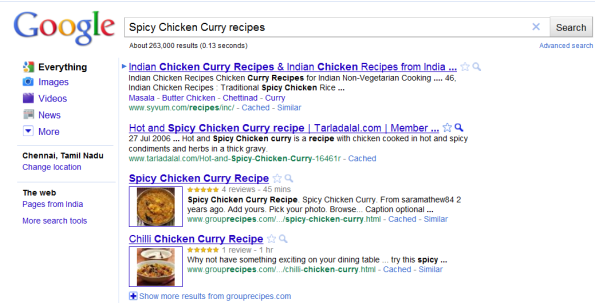 Filtered Google Searched Results without Recipe View
Filtered Google Searched Results without Recipe View
Now Google has given us a new feature in the search engine called “Recipe View” now we can filter or customize our search result with our requirements.
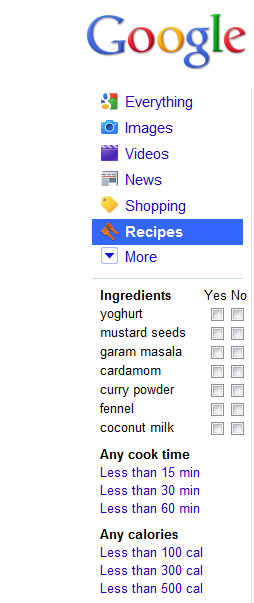 To experience the Google recipe view search impact just go to http://www.google.com/landing/recipes/ type in the search for recipe or ingredient box(ie,cauliflower,chicken,Apple) and hit search and you will find left hand side under Recipes “Ingredients”,”Any cook time” and “Any calories” with options to select.Now you can narrow down or customize your recipes according to your requirements.
To experience the Google recipe view search impact just go to http://www.google.com/landing/recipes/ type in the search for recipe or ingredient box(ie,cauliflower,chicken,Apple) and hit search and you will find left hand side under Recipes “Ingredients”,”Any cook time” and “Any calories” with options to select.Now you can narrow down or customize your recipes according to your requirements.
So here is the search result which will you get.This result is more refined and perfect with the rich snippets markup.This is really awesome – Thanks to Google!!!!. By the way Recipe View feature is available for US and Japan only according to Google Blog gradually this will be rolling out in other countries also.