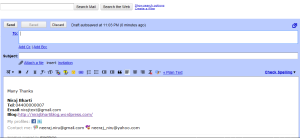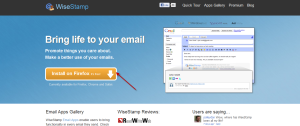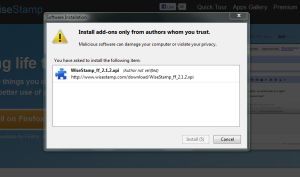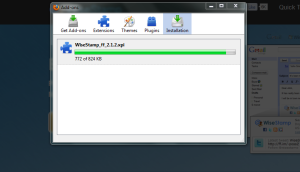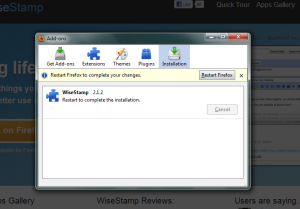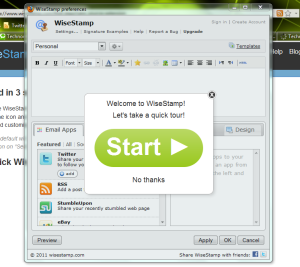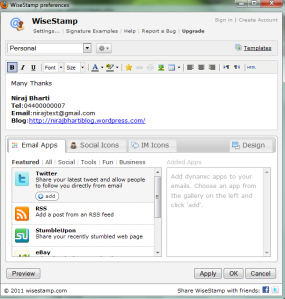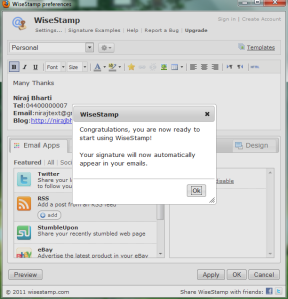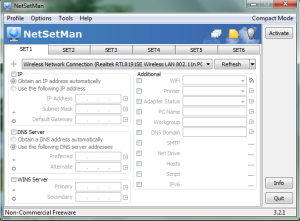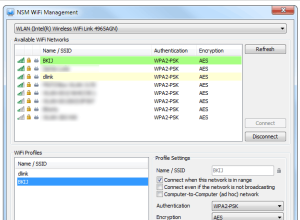Archive
How To Get The Ideas To Write A Blog Post
Finding the ideas for the blog post may be an easy task for those who are experienced and veteran in the blogging industry but this is not the case of the beginners. For beginners this part must be the toughest one because present arena of the blogging there are many quality content are already exists and meet that kind of quality will take some time and patience for them.
Here are some key ideas which i found from my experience i would love to share with you guys with the hope that you will like it.
1. When your question became a solution : This is very true when comes to finding any idea about anything.Lets take example of writing a unique blog post.you put your whole energy in finding what should i write then suddenly one idea sparkled in your brain(left brain 🙂 ) why can’t i write on this “How to get the idea for blog post”.That’s it ..you got it !!!
2. Brainstorming : This is a very powerful technique to getting ideas or finding solution for any concern.Mostly this technique will give you a positive and innovative results.
3. Getting clue from other blog or content : Just imagine you are breaking your head for your blog post and you are getting nothing coming to you.Try sometime not to put pressure on your brain,better start reading other blogs on the same niche which you have and may be you can get some idea from them to write something new for your blog.But here i would like to advice you please get just idea from other content or blog post please don’t ever duplicate those contents on your blog.This is violation of the webmaster guidelines.
4. Let Your Mind Free : Always a great idea will come in a free mind so let your mind free like a bird.Let it go wherever he wants to go.Don’t be misunderstood on this(Let it go wherever he wants to go) because right now your mind is inside the sphere of search of blog post so your whole concentration would be on your topic itself.
5. Be Sharp and Watchful : Ideas are everywhere only thing is you have to have very sharp and watchful.Be always sharp,active and watchful ideas will come to you without any hassle.
Please share your comments with us
How To Drive Traffic To Your Blog Using WiseStamp Browser Addon
There are lot of smart ways to drive more traffic to the blog and WiseStamp browser addon is one of them.I would say this browser addon is one of the best for users which can allow us to customize the email signature with their latest tweets,recent blog post,Facebook status,eBay items and many more.
It gives us the facility to add many social services and profiles like facebook,twitter,Linkedln,Yahoo,Gmail,AOL,Hotmail and many more.Once you install and added this addon in your browser automatically it will insert your customized signature in your outgoing mail.Have a look…
How WiseStamp drives more traffic on your blog ?
As plenty of social networking applications supports this addon and many of them you must be using it so all the latest activity will be shown and sent through your outgoing mails everyday.This will bring many organic visitors on your blog on daily basis.So i think this is the smart way to drive more traffic on your blog.
How to Install WiseStamp browser addon ?
Installing wisestamp in the browser is a very easy process.Before i proceed i would like to mention here Wisestamp addon will support almost all the well known browser.
1. Go to the website http://www.wisestamp.com/ and click on Install
4. Once addon installed in the browser it will ask to restart the browser.
5. After restarting the browser WiseStamp preferences window will pop up.A small window will ask you whether you would like to have a quick tour – that depends on you either you can click start to quick look on this tour or just close this small window.
6. This is the configuration part here we can customize the signature and feed all the required data.We can also insert the picture left before your signature.
7. Once you done feeding all the data in required applications and services then you are done.
8. Now you try composing any mail … amazing perhaps this is right word came out from me perhaps yours too 🙂
I liked this addon so much what about you ?
NetSetMan 3.2.1 :A Smart Network Setting Manager
What is NetSetMan?
Well this is a 2383kb software (which is not so big file) but reduces your more time and effort in order to configure same network settings multiple times on your computer.This is a tiny and smart network setting manager which can configure and save 6 different network profile at the same time.
How it Works?
Once you download it from the website and install in your computer-with one click Smart utility window will pop-up.
Here you can see 6 tabs on the top the window where we can create 6 different profiles(In the non commercial version there are few limitation) according to your need.All the setting will be automatically saved in the separate file(settings.ini).
Network setting manager will automatically finds out all the LAN and WAN connection which can be seen dropdown menu.So now we can configure the LAN/WAN and save the profile.
WiFi Management:
Like LAN we do configure wireless through WiFi management utility.First you need to select the WLAN adapter from the dropdown menu.Then on the top of the Network Setting Manager of NetSetMan Click->Tools->WiFi Management
Now we can refresh and select the network if any security is enabled feed the Key in the appropriate key box and save the settings.Here make sure Wireless Zero connection in XP and WLAN autoconfig in Vista and Win 7 is running.
There are lot more feature you can find in commercial version of NetSetMan.Overall you are going to love this software.
Supported Operating System: Windows 2000,2003,XP,VISTA and Win 7(32bit and 64bit)
Download it Free from here
List of Safe and Virus Free Websites For Crack and Keygen
There are tons of websites on the net who offers downloading the crack or serial key for any software but most of them are overloaded with malicious agents,spam and viruses.I am sure many of you have been going through the many painful hours to removes those viruses which has been affected in your system while downloading the cracks from those websites(for sure you took an oath you never download any crack or serial keys henceforth 😉 ).
Yes,blindly we should not believe those sites which came on the first page as a results of google search.
How to download any Crack or Keygen for your software which you wanted to –
1)First thing you should have a up-to-date Anti virus and Spy-ware running in your computer.
2)Try using Mozilla Firefox as a browser for downloading such cracks or Keygen.If you don’t have on your system please download it from here
3)This is advisable to use two add-ons No script and Ad block Plus for better security purpose .
Here is the lists of safe and virus free websites :
If you guys has to add up more safe and clean Crack/ Keygen sites in this list please feel free to share with us.
SnagIt – Screen capture never been easier
SnagIt is a screenshot application that functions mostly under Windows platform. With SnagIt you would be able to capture an image, video, text and web. This application is created by TechSmith and was launched in 1990.
SnagIt replaces the basic Print Screen function in a Windows platform with a few additional features. You can also change the captured image to .jpg/ .gif/ .png/ .swf etc. from the drop down list provided in the SnagIt editor. You can also specify the destination folder where the captured image needs to be stored. This tip is only for the 1st time when you use SnagIt, after-which once you hit the “Print Screen” button on your keyboard / click the “Capture” button in SnagIt, the rest of it is taken care of automatically.
It’s never been easier to take a screenshot as it’s just a click away. Let me brief you more on the features that SnagIt offers and its capabilities.
Basic Profiles
SnagIt usually comes with some basic capture profiles. You can select any one of those before you hit the “Print Screen” / “Capture” button. The various profiles listed under the “Basic capture profiles” category is,
Capturing any specific region
Capturing a window
Capturing Full screen
Capturing scrolling window (without web links)
Capturing scrolling window (with web links)
Under “Profile settings” which is found in the bottom pane, once you open SnagIt, you may also select the “Input” (meaning, screen capture of either window/full screen/specific region), “Output” (selecting the captured image to be either printed/ emailed/ copied in clipboard), “Effects” (you can either trim/ add borders/ add caption etc.)
Features of SnagIt:
Image Capture:
This feature enables the capturing of digital image of anything you see on your screen. The capture image can be edited, printed, saved as a standard image file, can be copied to another application like MS Word, MS PowerPoint etc. or also sent as an attachment in the mail.
Text Capture:
This feature will capture editable text from the screen instead of a graphical image. This not only captures the text from a word document or a web-page but also, grab text from areas that don’t offer copy and paste (Eg: My Documents list of files, menu text, status pane information, messages, tool-tips, etc.)
Video Capture:
This feature enables any on-screen activity of your Windows desktop and saves the video as an AVI file. Double click on the SnagIt icon in system tray. You may also choose a specific basic profile available and select the “Video Capture” from the small drop-down arrow next to the “Capture” button.
Web Capture:
This feature pulls every image from any web page you choose and stores them into a folder to view, save, manipulate or even print.
Let me guide all the first timers with the step by step process on how to perform a screen capture using SnagIt. Unlike the primitive version we use to capture screenshot through MSPaint, SnagIt allows you to capture screenshots/text /video /web content in 1 go.
1. Once SnagIt is installed in the computer, it would appear in the system tray
2. Double click on the SnagIt icon in system tray
3. Now, you may get to choose any one of the basic profiles (like the ones I have mentioned earlier)
4. Upon choosing the profile (window/ full screen/ specific region), click on the “Capture” button. Assuming, that we have selected the “specific region” profile
5. You may also select the various capture modes (Image, Text, Video, Web) from the small drop-down arrow next to the “Capture” button. Assume that we have selected the “Image Capture” here
6. Now, once you select the “Capture” button available in SnagIt, left-click and hold the mouse button as you drag to select a specific region
7. Once you have selected the region to be captured, release the mouse button
8. This would capture that specific region and paste it automatically in the SnagIt Capture Preview window
9. You can either add caption/ border/ trim the screen shot and select the format to which the image needs to be saved (from the drop-down list) available and click “Done”
10. This would prompt you to save it in a specified location of your choice, give the destination folder and it’s done.
Follow the link: http://www.techsmith.com/download/snagit to get a 30 day free-trial of this application. Use it and feel the power of a single click snapshot.
-Avinash